
If you're using Notarize for iPhone, it can be tricky to get your document uploaded to the service. We recommend several methods, but a popular solution is to email a document to yourself.
Let's say you're registering for a service that requires a notarized form and you have to visit that company's website to download the form. You download the document to your computer. At this point, you can easily Get Started with Notarize for Desktop, but many people prefer to use Notarize for iPhone.
With the document downloaded to your computer, you need to transfer it to your phone. One solution is to email it to yourself.
Once done, simply open the email on your phone and click to open the attachment.
With the attachment open, click the sharing icon in the bottom left of your screen:
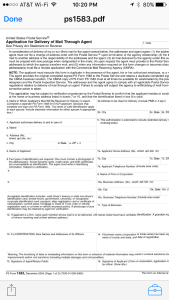
This will open a dialog. Click "Copy to Notarize." That's it!
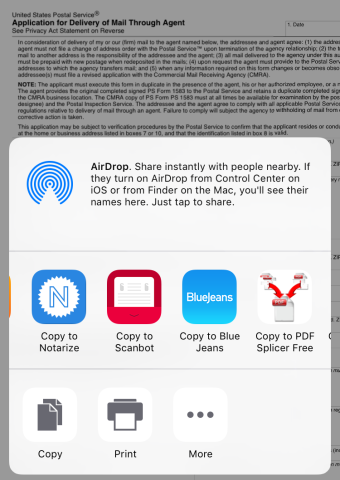
Please note, the Notarize application must already be installed on your phone for it to appear in the iPhone sharing menu as shown above.

