
There are certain hardware and software requirements for using the Notarize platform platform and to access or retain electronic records in the most efficient manner.
Here are the minimum recommendations for your equipment setup.
Equipment and Software Requirements
- A PC or Mac computer with one of the following operating systems is ideal:
- Windows 10 or later
- Mac OS X Leopard or later
- Google Chrome Box
- We also recommend that you use a PC, MAC or Chrome Box that has at least 4GB RAM and has an Intel Core i5 or better.
- Adobe Acrobat or Adobe Reader for viewing and printing electronic documents. In order to access the digital certificate logically attached to your notarized record, you will need Acrobat Reader, Acrobat Standard or Acrobat Professional. JavaScript and browser display must be enabled. For a free copy of Adobe Reader, go to www.adobe.com. You must have one of the following versions of Acrobat or Reader: 6.x or later
- Internet access through an Internet Service Provider selected by you using a broadband connection sufficient to support a live, real-time audio video connection. We recommend a hardwire setup but wifi will also work. To test your internet speed, we recommend that you go to https://www.speedtest.net/.
- Ideal speeds for optimal meeting success are:
- Ping: <30ms
- Upload: 5mBit
- Download: 20mB
- The following Internet web browsers with Cookies and JavaScript enabled are required to use the Platform:
- The latest version of Google Chrome
- Ad-blocking software is strongly discouraged
- A 19-inch monitor is needed, with a screen resolution of at least 1366x768.
(Two monitors are strongly recommended.) - A web camera with a minimum resolution of 780p is needed to provide Notarization services to ensure compliance with Applicable Notary Law.
- Optional:
- Sound reducing headset (optional but recommended)
- A printer (if you want to print copies of electronic records)
- A corded or wireless mouse (versus a trackpad)
You are responsible for configuring your system to accommodate the above computer requirements, and you are additionally responsible for all costs associated therewith. We recommend that prior to using the Platform, you run a free internet speed and system check using https://networktest.twilio.com/.
With regard to electronic records only, if we change the minimum hardware or software requirements needed to access or retain Electronic Notarial Records, and the change creates a material risk that you will not be able to access or retain a subsequent record, then before the change takes effect we will notify you of the new requirements via email.
These minimum requirements may be updated from time to time as communicated to you by Notarize. Notarize may also post updates to www.notarize.com.
Run A Tech Check
- Test your Internet connection bandwidth to locations around the world with this interactive broadband speed test from Ookla.
- Directly connect to your local network whenever possible for best network performance.
- Run the Twilio status check before starting your shift: https://networktest.twilio.com/
- Register for status updates from Twilio: https://status.twilio.com/
- Register for status updates from Notarize: https://status.notarize.com/
- Retest or restart your shift any time you connect or disconnect an audio or video device.
- Check your network speeds throughout the day
- Close your browser and clear your cache regularly
- Making sure that you are plugged in and not running out of the battery. This could put you into power saver mode which could reduce resources in an effort to save batter life.
Starting Your Shift
Every shift complete a Tech Check that will validate for:
- Active Video Feed
- Microphone Input
- Speaker Output
- Quality Internet Connection
Check Your Video Feed
The first screen the notary will test is the video feed to ensure the webcam is properly identified. The notary will be able to choose the camera as selected by our platform. The notary will be able to “Preview My Video” to see them self. If the notary cannot see them self, use the drop down menu to ensure the proper camera is selected.
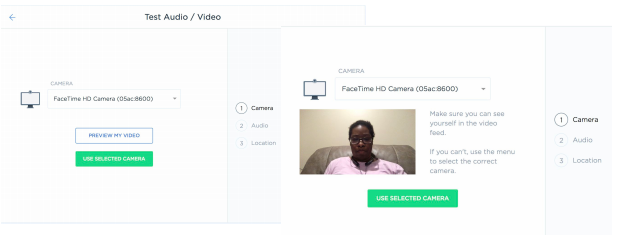
Check Your Microphone
Next the notary will verify their microphone is working correctly. Use the drop down to ensure the correct source is selected. To test the ability for the signer(s) to hear you, speak into the microphone and the notary will see the green sound bars react.
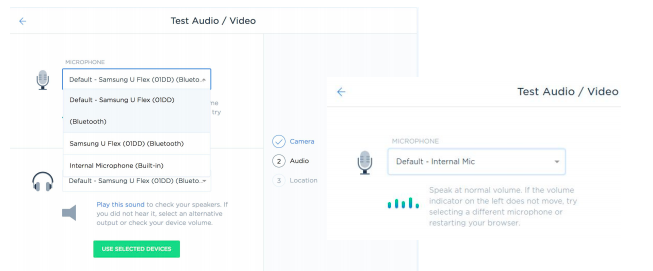
Check Your Speaker
On the same screen as the microphone the notary will see an option to check for speaker settings. Use the drop down to ensure the proper speaker option is chosen. Use “Play this Sound” to test the speaker settings.
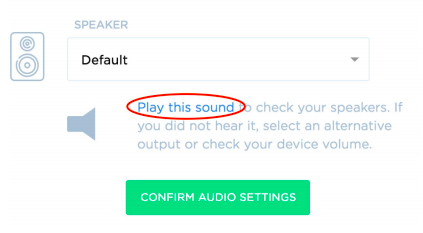
Check Your Location
The next step in the tech check process will be to verify the notary’s location.
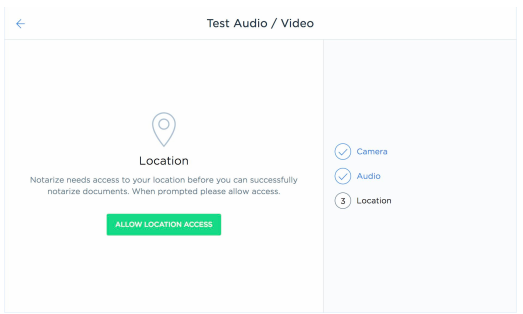
Check Your Internet Connection
The last step in the process will be to test the notary’s internet connection. This ensures the notary not only has adequate access to the internet, but includes checks for proper internet speed.
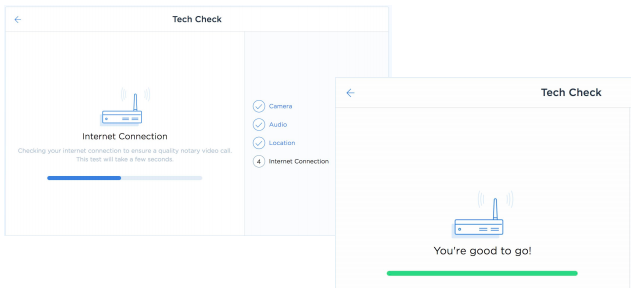
Troubleshooting Tech Check
To troubleshoot any issues:
1. Attempt to adjust the selected inputs using the drop downs for each step.
- Video, Microphone & Speaker
2. Log out, clear your cache and reboot your computer.
- Ensure Time Range is “All Time”

